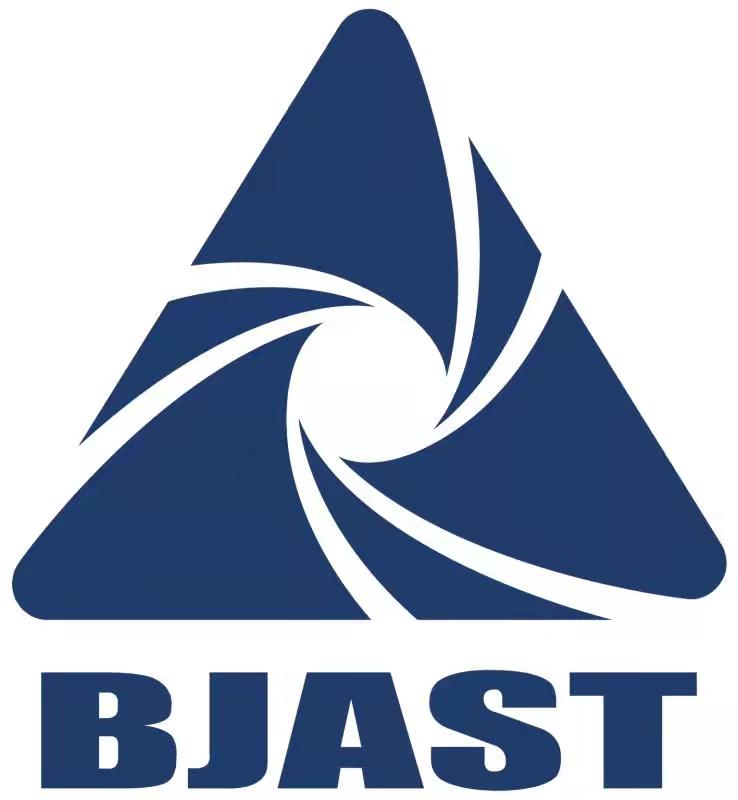大赛规则
大赛规则
> 更多
- 2024-04-232024大赛规则-四足物流运输赛-1.0
- 2024-04-182024大赛规则-夺宝赛-1.1
- 2024-04-182024大赛规则-竞速赛-1.2
- 2024-04-182024大赛规则-标准赛-1.1
- 2023-06-122023大赛规则-企业命题赛G1
 大赛问答
大赛问答
> 更多
- 2024-04-18一、大赛背景相关
- 2024-04-18二、大赛报名及日程相关
- 2024-04-18三、大赛赛项相关
- 2024-04-18四、大赛奖项相关
- 2024-04-18五、大赛参赛机器人相关